|
4. Projects using Intrinsic and Professional
ActiveX Controls(3)
Running
the
Project:
On
selecting
the
start
button
from
the
Run
menu,
the
run
mode
window
aoppears. Now
click
the
createlist
button. It
will
first
create
the
first
level
list. Then
click
the
addfruit
button. The
fruits
list
will
be
added
at
the
second
level.. Then
click
the
addveg
button. The
vegetables
list
will
be
added
at
the
second
level
and
the
final
window
appears
as
shown
in
the
figure
1.
2.
Project
using
ProgressBar:
The
ProgressBar
Control
is
used
to
pictorially
represent
the
progress
of a
lengthy
computer
operation,
say
file
copying
or
doing
complex
computations
etc.
An
advancing
rectangular
bar
will
usually
denote
the
progress. Drag
a
ProgressBar
Control,
a
Text
box
and
a
command
button
and
locate
them
in
the
form
as
shown
in
the
figure
3.
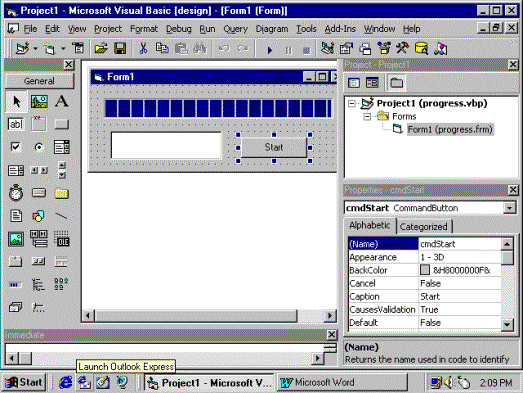
Figure
3
Entering
the
code:
Open
the
code
window
of
the
PictureBox
and
enter
the
code
as
shown
in
the
figure
3a.
Select
the
Start
button
from
the
Run
Menu
and
click
the
start
button. The
run
mode
window
shows
the
progress
of
the
computation
by
an
advancing
rectangular
bar
and
comes
to a
stop
when
the
computation
is
over. The
Text
box
shows
the
percentage
of
progress
completed.
The
run
mode
window
is
shown
in
the
figure
4.
Private
Sub
cmdStart_Click()
'
Set
minimum
and
maximum
values
for
progress
ProgressBar1.Min
= 1
ProgressBar1.Max
=
5000
'
Loop
5000
times
For
i =
1 To
5000
'
Set
current
value
to
loop
value
so
progress
will
show
status
ProgressBar1.Value
= i
Text1
=
CStr(i
/
50)
+
"%completed"
Next
i
'
Tell
user
routine
is
complete
MsgBox
"Done",
vbInformation,
"Complete."
End
Sub
Figure
3a
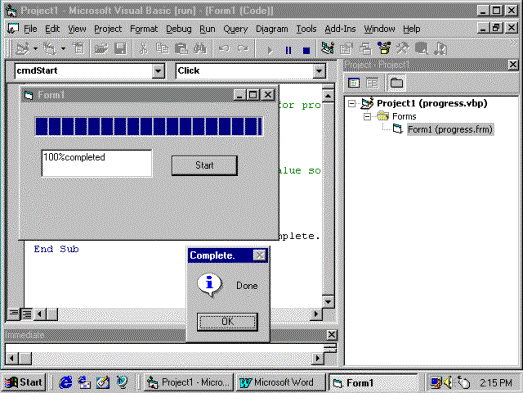
Figure
4
   |