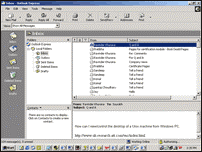| 7.0 OUTLOOK EXPRESS | ||
Getting
started
with
Outlook
Express
With
an
Internet
connection
and
Microsoft
Outlook
Express,
you
can
exchange
e-mail
messages
with
anyone
on
the
Internet
and
join
any
number
of
newsgroups. The
Internet
Connection
Wizard
helps
you
connect
to
one
or
more
mail
or
news
servers.
You
will
need
the
following
information
from
your
Internet
service
provider
(ISP)
or
local
area
network
(LAN)
administrator:
The
following
topics
tell
you
how
to
start
receiving
and
sending
e-mail,
in
addition
to
how
to
view
and
join
newsgroups.
After
you
get
started,
you'll
find
there
are
many
ways
to
tailor
Outlook
Express
to
your
needs.
Look
in
Help
Contents
for
ideas. Windows
98
and
Internet
Explorer
are
designed
to
work
with
your
preferred
e-mail
program.
The
installation
routine
checks
your
system
for
installed
e-mail
programs
and
lists
them
in
the
Mail
drop-down
box
on
the
Programs
page
of
the
Internet
Options
dialog
box
(accessed
from
Internet
Explorerís
view
menu).
If
you
upgraded
form
Windows
95
with
Microsoft
Exchange
installed,
it
will
appear
on
the
list
as
Windows
messaging.
Outlook
Express,
which
is
part
of
the
Windows
98
package,
is
also
on
the
list.
Of
course,
you
can
also
open
your
mail
program
directly,
either
from
the
Start
menu
or
form
a
shortcut
on
the
desktop. If
your
donít
already
have
an
e-mail
program-and
even
if
you
do-Outlook
Express
can
handle
your
Internet
mail
very
nicely.
If
you
have
Microsoft
Exchange
(left
over
from
Windows
95)
but
find
it
complicated
and
difficult
to
use,
give
Outlook
Express
a
try. To
set
Internet
Explorer
to
start
Outlook
Express,
do
this:
Now,
Internet
Explorer
will
open
Outlook
Express
when
you
choose
Mail
from
the
Go
menu
or
when
you
choose
an
operation
from
the
menu
under
the
Mail
button
on
the
toolbar.
You
can
start
Outlook
Express
from
the
Start
menu
(click
Start>Programs>Internet
Explorer>Outlook
Express)
or,
easiest
of
all,
from
its
desktop
shortcut. The
Outlook
Express
main
window
is
designed
like
a
Web
home
page.
The
three
bars
at
the
top
of
the
window-labeled
Outlook
Express,
Internet
Explorer,
and
Microsoft
Corporation-are
links
to
Microsoft
Web
sites.
The
first
two
take
you
to
the
Outlook
Express
and
Internet
Explorer
areas,
while
the
third
links
to
a
more
general
page.
There
are
also
folders
for
items
youíve
sent,
items
deleted
from
your
Inbox,
and
items
youíve
composed
but
decided
not
to
send
yet
(drafts).
Also
in
the
left
pane
are
any
news
servers,
which
you
have
set
up
in
Outlook
Express. | ||||
|
Copyright © 2001 Selfonline-Education. All rights reserved. |
||
| |
||