|
3.
Projects using Intrinsic and Professional ActiveX Control(2)
In this Lesson we will explain
some five Projects as shown below using
ActiveX Controls.
·
Common
Dialog Control
·
RichTextBox
Control
·
DriveListBox,
FileListBox, DirListBox and PictureBox Controls
·
SS
Tab Control
·
MDI
Form
1. Project using the Common
Dialog Control:
The Common
Dialog Control is first drawn into the Toolbox from Component Dialog Menu. This dialog box gives support to use some of the dialog boxes supplied by Windows 95 in your own projects. In the absence of this control you have to
write codes for creating such dialog boxes,.
The dialog boxes supported by Common Dialog Control are Open, Save, Print,
PrintSetup, Font,
Color and Help. Drag a Common Dialog Control, and seven command buttons in
the form. Give the name and caption
property of the Command buttons as shown in the figure 1.
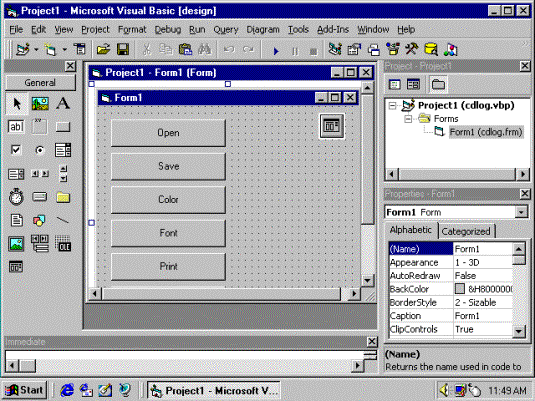
Figure 1
Entering codes for the
Command Buttons:
Open the code window by double clicking
the command button and write the code as shown in the figure 1a.
Private
Sub
Color_Click()
' Show the dialog with an initial color
and show the full dialog
' To use two flag parameters, simply add
them together
CommonDialog1.Flags = cdCClFullOpen +
cdlCCRGBInit
' Set currently selected color to blue
CommonDialog1.Color = RGB(0, 0, 255)
CommonDialog1.ShowColor
' Place color selected by user in variable
returnedColor = CommonDialog1.Color
End
Sub
Private
Sub
Font_Click()
' Set flags to show both printer and
screen fonts
' Alternately, use the flag
cdlCFPrinterFonts or cdlCFScreenFonts to show a specific set
CommonDialog1.Flags = cdlCFBoth
CommonDialog1.ShowFont
' Display selected font
MsgBox "Font Name: " &
CommonDialog1.FontName & " Font Size: " &
CommonDialog1.FontSize,
vbInformation, "Selected Font"
End
Sub
Private
Sub
Help_Click()
' Show the VB help file
CommonDialog1.HelpFile =
"VB.HLP"
' Display the contents of the file
CommonDialog1.HelpCommand =
cdlHelpContents
CommonDialog1.ShowHelp
End
Sub
Private
Sub
Open_Click()
' Clear current filename
CommonDialog1.filename = ""
' Show only text files to open
CommonDialog1.Filter = "Text
Files|*.txt|All Files|*.*"
CommonDialog1.ShowOpen
' Check to make sure user selected a file
If CommonDialog1.filename <>
"" Then
MsgBox "File: " &
CommonDialog1.filename,
vbInformation, "Selected file"
End If
End
Sub
Private
Sub
Print_Click()
' Clear current flags
CommonDialog1.Flags = 0
CommonDialog1.ShowPrinter
End
Sub
Private
Sub
PrintSetup_Click()
' Show print setup dialog
CommonDialog1.Flags = cdlPDPrintSetup
CommonDialog1.ShowPrinter
End
Sub
Private
Sub
Save_Click()
' Set default save filename
CommonDialog1.filename =
"Doc1.txt"
' Save as text file
CommonDialog1.Filter = "Text
Files|*.txt"
CommonDialog1.ShowSave
End
Sub
Figure 1a
   |