|
9. Creating a User Defined ActiveX
Control
Containers
for
placing
ActiveX
Controls:
ActiveX
controls
can
be
placed† in
any
of
the
following
four
containers.
1.
VB
Design Form
2.
ActiveX
Control Pad
3.
Microsoft
Excel 97
4.
Microsoft
Word 97
5.
ActiveX
Control
Test
Container
1.
ActiveX
control
placed
in
VB
Design
Form:
Open
the
Standard
EXE
Design
Form.†† At
the
bottom
of
the
Toolbox,
you
must
be
able
to
find
the
icon
by
name
rform
for
the
new
ActiveX
control
you
have
created..†† If
you
donít
find
it,
open
the
component
menu
by
clicking
component
from
project
menu.††
You
will
find
the
ocx
file
by
name
rproj
as
shown
in
the
figure
3.† Select
it
and
click
OK.†† The
icon
by
name
rform
will
appear
at
the
bottom
of
the
toolbox.† Drag
the
new
ActiveX
control
in
the
design
form
and
size
it
so
that
all
its
components
are
clearly
visible
as
shown
in
the
figure
4.††
Save
the
form
as
rrform
and
the
project
as
rrproj.†† Select
start
from
the
Run
menu.†† Now
you
can
vary
the
drive,
the
directory
and
the
files
in
the
Run
Mode..†† Select
a
gif
file
and
double
click
it.††† You
will
get
the
corresponding
image
loaded
in
the
picture
box
as
shown
in
the
figure
5.
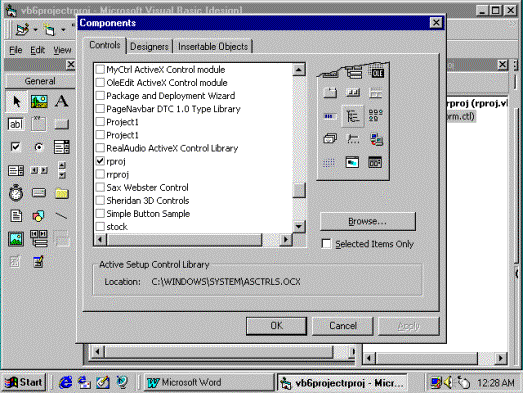
Figure
3
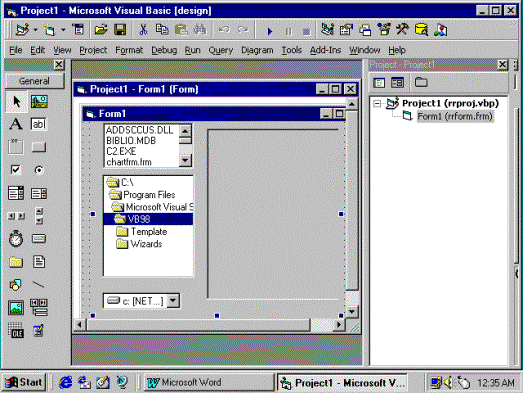
†††††††††††††††††††††††††††††††††††† Figure
4
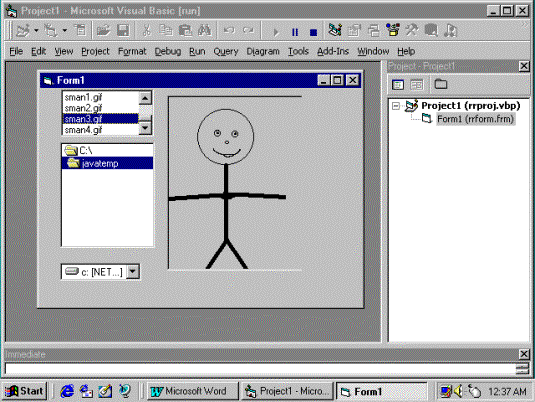
Figure
5
   |