|
6.
Menu-Driven and Calculator Projects
Adding
Control
Arrays:
Next
we
have
to
add
the
three
line-width
menu
items.
The
first
one
will
have
the
Caption
&1
Pixel
and
a
control
name
‘miPixel’
When
different
controls
have
the
same
array
name
they
must
be
identified
by
indexes. So
after
entering
the
control
name,
move
the
insertion
point
to
the
index
field
and
enter
1
for
the
first Pixel
Control. For
the
subsequent
Pixel
Controls
enter
the
index
values
as 2
and
3
respectively.
Inserting
Lines
in
Menus
After
highlighting the
item
next
to
the
place
where
you
want
to
insert
a
line,
select
insert
button. Type
a
hyphen(-)
symbol
for
the
Caption
name
and
miLine1
for
the
Control
name.
For
subsequent
lines
give
the
control
names
as
muLine2,
miLine3
etc. Finally
the
design
window
will
appear
as
shown
in
the
figure
3.
Insertion
or
deletion
of
lines
and
menu
titles
and
menu
items
can
be
done
with
the
help
of
insert,
delete
and
OK
buttons.
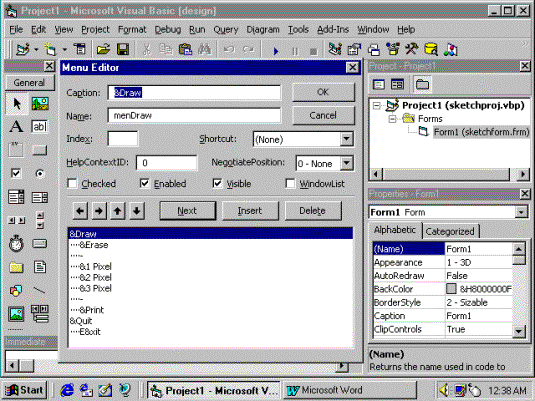
Figure
3
Entering
Codes
for
the
Controls
and
Pop-up
Menu:
When
you
select
any
control,
the
code
window
for
the
particular
control
will
be
opened. Enter
the
codes
for
the
different
controls
as
shown
in
the
figure
3a.
A
pop-up
menu
is
the
same
as
the
other
menus,
except
that
it
does
not
drop
down
from
the
menu
bar,
but
displayed
on
the
form
at
the
place
where
you
right-click
the
mouse. The
code
for
creating
the
pop-up
menu
is
also
shown
in
the
figure
3a.
Private
numPoints
As
Integer '
Number
of
points
saved
Private
saveX(1000)
As
Single '
Saved
X
coordinates
Private
saveY(1000)
As
Single '
Saved
Y
coordinates
Private
numLines
As
Integer '
Number
of
separate
lines
Private
lineStart(500)
As
Integer '
Start
of
each
line
Private
lineEnd(500)
As
Integer '
End
of
each
line
Private
lineThickness(500)
As
Integer '
DrawWidth
for
'
each
line
Private
Sub
Form_MouseDown(Button
As
Integer,
Shift
As
Integer,
X As
Single,
Y As
Single)
PSet
(X,
Y) '
Draw
first
point
in
line
numPoints
=
numPoints
+ 1 '
The
next
free
point
saveX(numPoints)
= X '
Remember
this
point
saveY(numPoints)
= Y
numLines
=
numLines
+ 1 '
Next
free
line
lineStart(numLines)
=
numPoints
'
Index
of
the
first
point
lineEnd(numLines)
=
numPoints '
Initially
a
single
point
End
Sub
lineThickness(numLines)
=
DrawWidth
Private
Sub
Form_MouseMove(Button
As
Integer,
Shift
As
Integer,
X As
Single,
Y As
Single)
If
Button
= 1
Then '
Is
the
left
button
down?
Line
-(X,
Y) '
Yes,
draw
a
line
numPoints
=
numPoints
+ 1 '
Next
free
point
in
array
saveX(numPoints)
= X '
Remember
this
point
saveY(numPoints)
= Y
lineEnd(numLines)
=
numPoints '
New
ending
index
for
line
End
If
End
Sub
Private
Sub
Form_MouseUp(Button
As
Integer,
Shift
As
Integer,
X As
Single,
Y As
Single)
If
Button
= 2
Then 'Right
mouse
button
clicked?
PopupMenu
menDraw 'Yes.
Display
menDraw
as
popup.
End
If
End
Sub
Private
Sub
Form_Paint()
For
Lin
= 1
To
numLines '
Draw
each
line
aStart
=
lineStart(Lin) '
Start
index
of
this
line
anEnd
=
lineEnd(Lin) '
End
index
of
this
line
DrawWidth
=
lineThickness(Lin)
PSet
(saveX(aStart),
saveY(aStart))
For
i =
aStart
To
anEnd '
Draw
parts
of
this
line
Line
-(saveX(i),
saveY(i))
Next
i
Next
Lin
End
Sub
Private
Sub
miErase_Click()
Cls
numPoints
= 0 '
Set
to
no
points
numLines
= 0 '
Set
to
no
lines
End
Sub
Private
Sub
miexit_Click()
End
End
Sub
Private
Sub
miPixel_Click(Index
As
Integer)
miPixel(DrawWidth).Checked
=
False '
Uncheck
current
width
DrawWidth
=
Index '
Change
width
of
the
pen
miPixel(Index).Checked
=
True '
Check
the
new
width
End
Sub
Private
Sub
miPrint_Click()
For
Lin
= 1
To
numLines '
Draw
each
line
aStart
=
lineStart(Lin) '
Start
index
of
this
line
anEnd
=
lineEnd(Lin) '
End
index
of
this
line
Printer.DrawWidth
=
lineThickness(Lin)
Printer.PSet
(saveX(aStart),
saveY(aStart))
For
i =
aStart
To
anEnd '
Draw
parts
of
this
line
Printer.Line
-(saveX(i),
saveY(i))
Next
i
Next
Lin
Printer.EndDoc
End
Sub
Figure
3a
   |