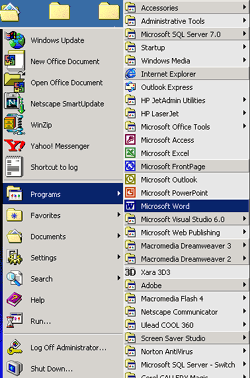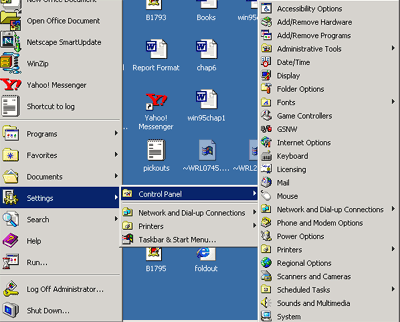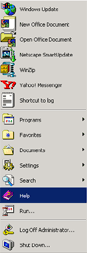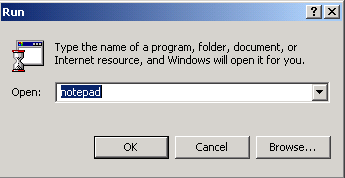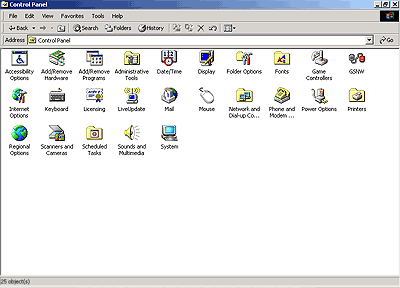| 3.0 Using Windows | ||
|
3.2.2 The Taskbar It is here that you will see a button for each of the programs and
windows that you have open on your Desktop. You can switch between them by
clicking on the one that you want. Positioning:
The Taskbar may be positioned along any side of the screen. (Top or bottom,
left or right) the Taskbar can even be hidden and will still appear when the
mouse is brought to the edge of the screen. 3.2.3 The Start
Button
Programs:
This is where you can find all your programs laid out in submenus
Files:
Keeps a list of the 15 most recently used files that were launched by a
double-click on their icon.
Settings:
Open the control panels here. You can also manage the Taskbar and Start Menu
here.
Find:
Search for a file or folder by name, date, or contents. Help: Find
information to deal with any problem you might have when using Windows.
Run:
Launch a program or open a
folder by typing its name.
Shut Down: Allows
you to quit windows, reboot Windows, or log in as a new user. 3.2.4 The Control Panel
1.
Accessibility Options: Keyboard, mouse, and display settings to aid users
with special needs. 2.
Add New Hardware:
Used to automatically detect new hardware or pick from a list. 3.
Add/Remove Programs: Setup new software. 4.
Date/Time:
Allows you to simply pick a time zone, then set the internal clock. 5.
Install: remove,
view, or sort fonts. 6.
Joystick:
Install or configure game adapters. 7.
Keyboard:
Set language, blink, and repeat rates. 8.
Modems:
Install drivers for a modem and configure communication options. 9.
Mouse: Options
include trails and animated cursors. 10.
Multimedia:
All of your sound and video settings for multimedia are here. 11.
Network:
Add, remove, and configure network components and services. 12.
Passwords:
Multi-user settings and passwords for individual users. 13.
Printers: Shortcut
to printers in My Computer (see above). 14.
Regional Settings: Set up currency values, decimals, date and time
styles. 15.
Sounds:
Changes system and program sounds. 16. System: Provides system information and advanced settings. | ||||
|
Copyright © 2001 Selfonline-Education. All rights reserved. |
||
| |
||