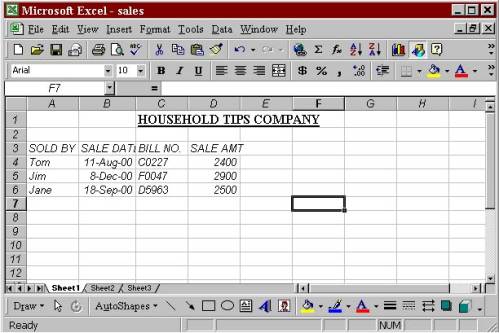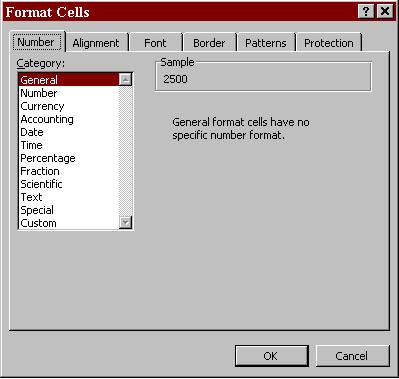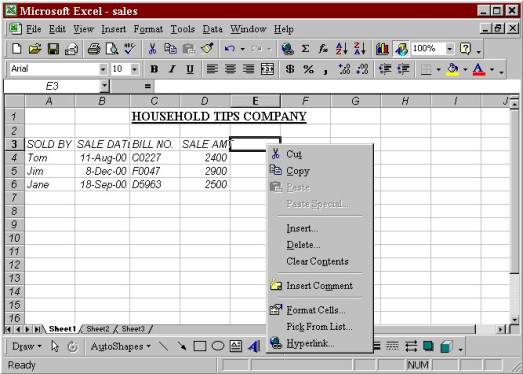| 5.0 SPREAD SHEET PACKAGE | ||
|
5.3.1.3 Changing the font style and its size Changing
the
font
and
size
of
the
text
can
be
achieved
via
Font
box
and
the
Font
size
available
on
this
toolbar. 1.
Place
the
cell
pointer
on
cell
C1
and
again
select
the
title
from
C1
to
E1. 2.
See
the
first
downward
pointing
arrow
from
the
left
on
the
Formatting
toolbar.
Click
on
the
downward
arrow.
A
list
of
available
font
drops
down. 3.
Make
use
of
the
scroll
bar
to
move
up
or
down
the
list
of
fonts.
Click
on
Times
New
Roman.
The
setting
in
the
font
box
changes
to
reflect
the
new
font. 4.
You
will
now
change
the
size
of
the
font.
It
is
currently
at
10.
Letís
make
it
12.
To
do
so,
click
on
the
down
arrow
to
the
right
of
the
Font
size
box
and
then
click
12
in
the
drop-down
list. 5.
Click
on
the
blank
area
of
the
screen
so
that
the
results
can
be
seen.
(Figure
below
exhibits
the
header
with
Times
New
Roman,
12-point
size,
bold
and
underline.
You can experiment further with other fonts and size from the Font and Font size lists.
5.3.1.4
Displaying
the
Current
Format Take a note that the formatting toolbar always reflects the formats of the selected text. If no text is selected, the Formatting toolbar reflects the format i.e. Arial 10. If however the cell pointer is at the beginning of a range, the formatting toolbar reflects the formats of the character to the range. F you place the cell pointer at the beginning of the header line, you will see that the Bold and Underline buttons on the Formatting toolbar appear pressed and as you move it to other parts of the text in the worksheet, they become normal. 5.3.2
Using
Menus Microsoft
excel
houses
a
range
of
commands
that
are
arranged
in
menus
on
the
menu
bar.
In
fact,
this
mechanism
is
identical
to
all
window
applications. 1.
In
order
to
choose
a
command
on
a
menu,
you
have
to
click
the
menu
name
to
open
the
menu
and
then
click
the
command
name
on
the
menu.
To
do
the
same
thing
with
the
keyboard,
you
can
press
the
alt
key
menu
to
activate
the
menu
bar,
press
the
underlined
letter
of
the
Command
you
want
e.g.
to
save
the
file
press
Ctrl+S. 2.
An
arrowhead
follows
certain
Commands;
it
indicates
that
a
sub
menu
will
appear
when
you
opt
for
that
command.
The
commands
available
I
submenus
are
selected
just
like
commands
from
the
regular
menus
available
in
Windows
applications. 3.
Certain
set
of
commands
are
followed
by
an
ellipsis
(Ö)
which
indicates
that
you
must
provide
more
information
before
Microsoft
Excel
will
execute
your
command.
On
choosing
one
of
theses
commands,
a
dialog
box
appears.
Certain
dialog
boxes
have
TABS.
You
can
see
the
options
by
clicking
the
TABS.
In
case
you
face
any
problem,
most
of
the
dialog
boxes
have
help
button
that
provides
the
information
about
that
dialog
box,
including
how
to
complete
its
edit
boxes
and
select
its
options.
You
close
the
dialog
box
and
carry
out
the
command
according
to
your
specifications
by
clicking
a
command
button,
which
is
usually
OK
or
CLOSE.
If
you
click
CANCEL
button,
it
closes
the
dialog
box
and
cancels
the
command.
Other
command
buttons
might
be
available
to
open
other
dialog
boxes
r
to
refine
the
original
command. 4.
In
certain
cases
when
command
name
appears
dimmed,
either
it
does
not
apply
to
your
current
working
or
it
is
unavailable
for
selection.
For
instance,
the
Paste
command
on
the
Edit
menu
appears
dimmed
until
you
have
used
the
Cut
or
Copy
command. Let
us
try
working
on
a
short
example.
We
will
try
to
make
use
of
menu
commands
and
dialog
boxes
while
changing
the
format
of
value
entered
in
D
column. 1.
Making
use
of
either
the
mouse
or
the
keyboard
select
the
range
d5:D9,
which
contain
the
values. 2.
Next
click
the
Format
on
the
menu
bar.
Format
menu
drops
down. 3.
Click
cells..
to
display
the
dialog
box.
(see
figure).
This
will
lead
you
to
a
dialog
box,
which
contains
six
tabs
for
formatting
different
aspects
of
cell.
Thus
it
allows
you
to
handle
all
the
formatting
from
this
single
dialog
box
4.
The
First
TAB
-
Number
is
on
the
display.
Try
different
types
of
number
Format
and
see
its
effect
on
the
entered
values. 5.3.3
Using
Shortcut
Menus Shortcut menus are context-sensitive menus that groups together the command used frequently with a specific type of object such as a cell or a window element. You display the shortcut menu by pointing to the object and clicking the right mouse button. The action referred to as right clicking. You can choose a command from the menu in the usual way.
5.3.4
Using
Keyboard
Shortcuts Just
in
case
you
find
it
difficult
to
work
with
the
mouse
and
you
prefer
to
work
with
the
keyboard,
you
can
access
many
Microsoft
Excel
commands
with
Keyboard
shortcuts. You can display a list of these shortcuts by choosing Contents and Index from the Help menu, clicking Reference Information and finally clicking keyboard shortcut reference. | ||
|
Copyright © 2001 Selfonline-Education. All rights reserved. |
||
| |
||