|
2. Projects Using Intrinsic and Professional ActiveX
Controls(1)
Objective of this Lesson:
The objective of this lesson is to create the following
projects illustrating the use of Intrinsic and Professional ActiveX Controls.
·
Creating Digital Clock
using the Intrinsic Timer Control
·
Creating Bar Chart using the Professional MS Barchart
Control
·
Creating Project using
Combo Box
What is ActiveX?
ActiveX is a
reusable and portable software component or control built according to what are
called COM(Component Object Model) specifications. It is the brainchild of Microsoft. It is the practical realization of the philosophy, “write once
use anywhere and everywhere”. It
provides a building block solution to complex problems. We
have already seen that VB-6 comes with certain intrinsic ActiveX
controls which offer some functionalities
Such controls can be used not only in VB, but also in other ActiveX
compliant languages like VC++., VJ++, Delphi
etc.
Can you Create Your own ActiveX Controls?
It is well known
that any complex application is made of compatible combinations of some basic
functionalities. If you have predefined
ActiveX controls to provide these basic functionalities, VB-6 offers language
support to package the basic controls to another new single ActiveX control
thereby providing an ActiveX solution to the complex problem. In fact VB-6 has been developed
essentially as a Control Creation Language.
Possibly you can visualize a scenario when every complex application
will be solved by a single user created aggregate ActiveX control.
Visual Basic ActiveX Controls:
When you start VB, the first window
called the design window shows some 20 intrinsic controls like label, command
button, option button etc., in the Toolbox.
These controls cannot be removed from the Toolbox. The Professional Edition of VB provides
some 34 more ActiveX controls which can
be brought into the Tool box before using them. These controls can be added to or removed from the
Toolbox. In order to view all the VB
ActiveX controls select ‘New Project’
from the File Menu. You will get the
New Project Menu as shown in the figure 1.
Click on the ‘VB Pro Edition Control’.
The Toolbox of the Design Window will now show the icons of all the
ActiveX controls as shown in the figure 2.
When you move the mouse pointer over the icon, the names of the controls will appear below them.
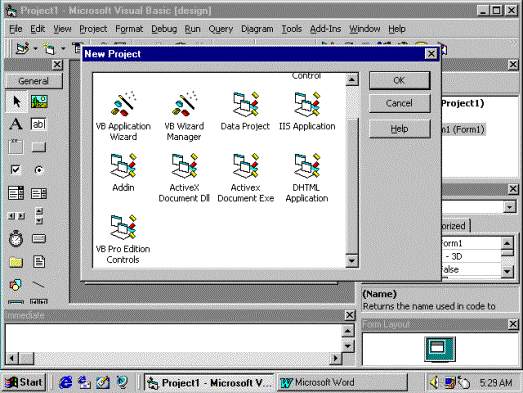
Figure
1
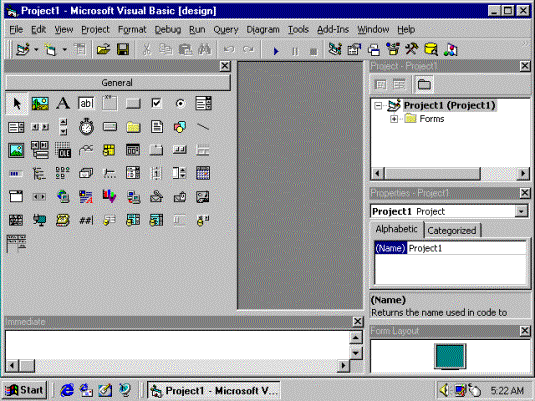
Figure
2
   |