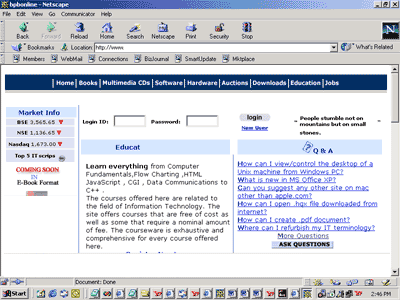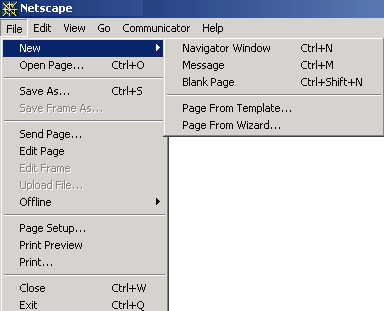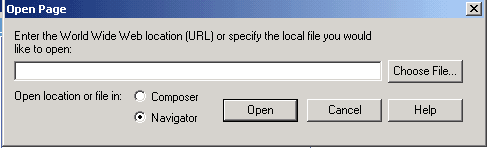| 3.0 Using Windows | ||
|
3.4.4.2 Netscape Navigator
Viewing a Page When you start Netscape Communicator, you normally see Navigator, your browser. The page that appears automatically is your "home page." Unless you choose a home page yourself, your home page is chosen by your network or Internet service provider, or you see Netscape's home page, Netcenter. If you're viewing your home page for the first time, explore it. If clicking something takes you to a different page,
To View More Than One Page At A Time:
From the File menu, choose New, then Navigator Window. At first the new window displays a copy of your home page, but you can use it to view a different page.
Moving to Another Page You move to a new page by typing its URL:its location (address) on the Web.
On Windows and Unix, open the File menu and choose Open Page. Then click the Navigator button.
Type the new URL, then click Open. Don't know a URL? You can type part of a URL, such as "self" (for www.selfinfotech.com); or type a general word, such as "gifts" or “flowers." Navigator guesses what page you want to view, or displays a page with a choice of links related to the word you typed. To move by clicking a link: Move the pointer until it changes to a pointing finger. This happens whenever the pointer is over a link. Click the link once. While the network locates the page the link points to, status messages appear at the bottom of the page. Viewing a Page's Information To view information about the files that compose a page: Open the View menu and choose Page Info. In the upper portion of the Page Info window, you can see a list of the URLs (addresses) of the web page and files (usually graphics) that make up the page. Some of the URLs are links. Click a link to view the following information in the bottom of the window: Netsite: The URL of the page or selected file. Click a link to go to a web page or view a file's contents. File MIME type: A code that identifies the file's type to the Web Source: "Currently in disk cache" means that your computer has a copy of this file; "Not cached" means that it doesn't. Local cache file: The name of the file in. The disk cache ("none" if the file is not in a cache) Last Modified: The local and GMT dates when the file was last changed Content length: Number of characters in the file Expires: The date (if any) when the file should be removed from the disk cache; this date is set by the author of the page Charset: Code for the type of characters the file uses Security: Whether the file is encrypted or not (can be read by other people) If a page is encrypted, other
security information appears. 
| ||||||||||
|
Copyright © 2001 Selfonline-Education. All rights reserved. |
||
| |
||