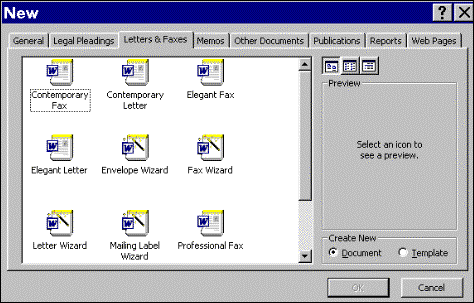| 4.0 Word Processing Package | ||
4.12.4 Working with Master document
4.12.Display Paragraph
marks
When you open a new, blank document and click Show/Hide
on the Standard toolbar, you see the insertion point followed by a
paragraph mark. The paragraph mark contains all of the formatting for that
first paragraph. You can change paragraph formatting either by selecting the
paragraph mark and setting its formatting attributes before you start typing,
or by typing your text, selecting it along with the paragraph mark, and then
changing the text's formatting. When you press ENTER to end one paragraph and begin
another, the resulting new paragraph has the same characteristics as the
previous one. For example, to make all the body paragraphs in your term paper
left-aligned and double-spaced, you only have to set those attributes for the
first paragraph. Pressing ENTER carries the formatting over to the next
paragraph. You can hide or show paragraph marks and other
formatting marks by clicking Show/Hide. Showing paragraph marks helps
you see where each paragraph ends and makes it easier to select the formatting
characteristics you want to change. 4.13
Using Wizards and Templates 4.13.1 Using A wizard to
create a letter The Letter Wizard in
Word can help you write a letter quickly and easily. The wizard provides
frequently used letter elements — such as salutations and closings — that you
can select from lists. The wizard also helps you structure your letters based
on frequently used letter styles. Use the following
procedure, which requires the Office Assistant, to create a letter with the
Letter Wizard. If you do not have the Office Assistant installed, you can start
the Letter Wizard by clicking New on the File menu, clicking the Letters
& Faxes tab, and then double-clicking Letter Wizard. Clicking letter wizard
opens window as shown in the following Figure 4.13.1 Figure
4.13.1 1.
Select
one letter 2.
Type
a salutation that starts with the word "Dear," followed by a name and
a colon or comma — such as
Dear
Ram, or Dear Board Members: — and then press
ENTER. 3. In
the Office Assistant, click Get help with writing the letter. 4. Follow
the instructions in the Letter Wizard. If you want to skip a step or go to a
specific panel, click one of the tabs. Note: To use the Letter Wizard to modify or
complete an existing letter, open the letter in Word, and then click Letter
Wizard on the Tools menu. | ||
|
Copyright © 2001 Selfonline-Education. All rights reserved. |
||
| |
||