|
Upload your pages |
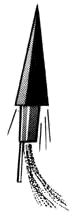 |
|
Upload your pages |
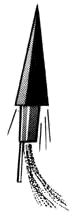 |
First off, understand that the procedure for getting your pages on the Internet can vary greatly. Your circumstances might be a little different than what I outline here. Also know that this is notoriously confusing for beginners. It may be a lot of stumbling around at first. But, you will get it. Just keep at it and don't give up.
One more thing before we begin. Your ISP probably already has help pages set up for uploading your pages. Look at their web site first and see what you can find. Needless to say, follow their instructions over mine.
That said, the first thing you'll need is an FTP program. FTP stands for File Transfer Protocol and it is the method we use to transfer files from place to place on the Internet. An FTP program (or FTP client) simply puts a nice graphical interface to an old command-line protocol. What we'll use for this example is a great little freebie called FTP Explorer. (For Win95/98)
Download it and install it before you go any further.
Another thing you'll need is your server's FTP address, your login name and your password. Your login name and password you should already know - that's probably the login & password you use to connect to the internet. You can get your server's FTP address from your Internet Service Provider. If your ISP is excellent.net, then the FTP address is probably ftp.excellent.net. Double check with your ISP just the same though. Your server might also require that you place all web documents in a directory of a special name. That name can be public_html, www, public or something else. Get this info also from your ISP.
As soon as you crank up FTP Explorer you'll get the Connect dialog:
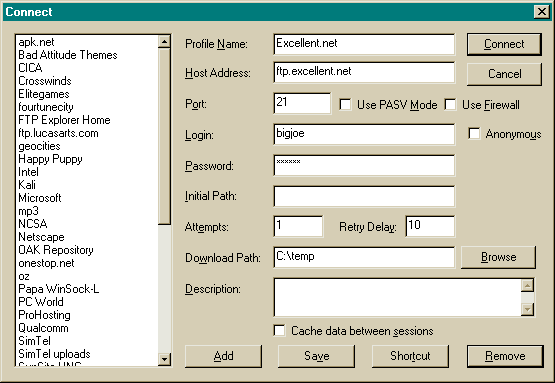
Plug in the following information...
Don't worry about the rest for now. After you add this info, hit Add. You'll then see your brand new profile at the left. Highlight it and hit the Connect button.
Hopefully all went well up til now and you're connecting to the server. As soon as you're connected, you should see something like this. (It's very possible that the contents of this directory are different than what is shown here. It's also possible that yours is completely empty.)
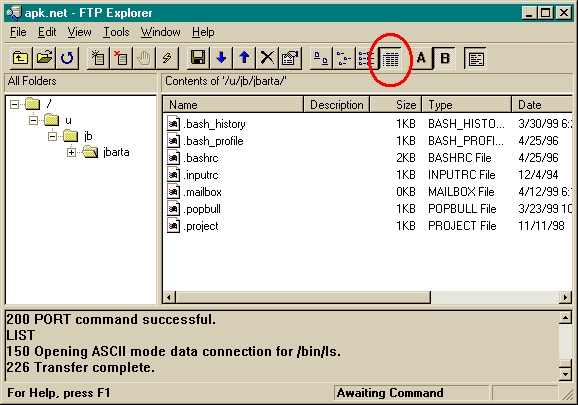
Just so we're on the same page, make sure you've chosen the "Details" view. (circled above)
| Upload (part 2) >> |
| Upload Your Pages Color Chart Practice Exercises Color Picker |
| Index & Quick Reference Barebones HTML Guide Table of Contents |
| Print version available PageTutor.com membership |
|
Selfonline-education FREE LINK SHOPPING FREE GIFT
|
|